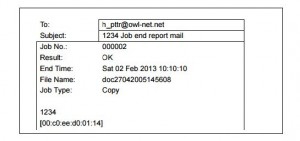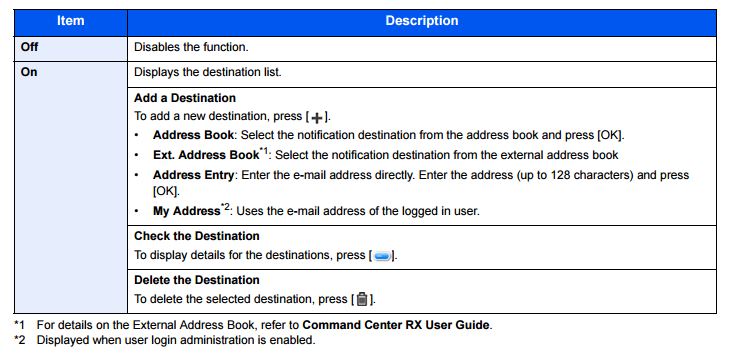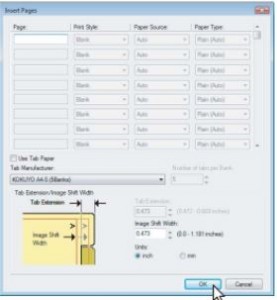Osaka, Japan — March 23, 2016 — KYOCERA Document Solutions Inc., one of the world’s leading document solutions companies, announced that it has been recognized as a "Major Player" in a report by "IDC MarketScape: Managed Workflow Services 2015"* in the United States, Western Europe and Asia/Pacific regions.
Source: Kyocera

 I Can’t Find My Print Job – Is Your Copier and Printer Network a Security Breach?
I Can’t Find My Print Job – Is Your Copier and Printer Network a Security Breach?
One area organizations tend to overlook, especially small to medium sized enterprises, is the printer network, and one of the most common security breaches is breathtakingly simple. Most breaches come from people leaving printed documents on top of the printer. Having a printout left on any device for any period of time leaves the information on that document open to any person who walks by that device.
- How often do you pick up your job off the printer and notice you have someone leases job in your stack…?
- How often do you walk by a printer and see paper left on the output tray, or next to the device in a bin…?
- Is there a bin next to your printing devices for unclaimed jobs to go in…?
These are some small things that organizations don’t think about since they are within the four walls of the organization. They feel safe within their four walls… Unfortunately, that is not always the case. Even in a Utopian society, accidents happen.
Research suggests up to 30% of printouts are not collected from the machine, and many more can be left for hours before anyone picks them up. When you think of the business-sensitive information regularly reproduced as hard copy by the average small to medium sized business, from supplier and customer contracts to notes on the latest strategy meeting, you get some sense of the security risk those lapse printer practices represent.
From the healthcare industry, to the finance industry, to the legal industry and so on, organizations maintain, receive, print, and transmit secure personal information as well as secure internal information. submitted in part to LinkedIn Pulse by Chad Pachtinger
Kyocera and Carbon Copy, Inc. work hard to improve these possible security breaches. Using the features on our Multi-Function Printers like Printing to a Folder, Email Notification and others, you too can avoid these pitfalls.
Stay tuned for more tools in future blogs at Carbon Copy, Inc Blog – Copier Blog
This is why Carbon Copy has chosen Kyocera as their equipment partner. Kyocera named and awarded Carbon Copy as:
- Authorized Copystar (a Division of Kyocera) Dealer.
- “Elite” Dealer four times in the five years.
- Total Solution Provider status.
- Service Solution Provider status.
Office Equipment For the Future
Carbon Copy Inc. is a 25 year provider of commercial grade multi-function office technology devices that print, scan, fax & copy economically and we help our customers to be more efficient while lowering operating costs.
Copiers, Printers, Sales and Service
We sell and service the equipment, provide network services and support with consumables and other supplies. Printers large and small – copiers and multi-function equipment – scanners, fax machines, wide format & specialty units…whatever your need, chances are we have it or can get it for you! And, if you have old printers in mothballs you’d like repaired and returned to service, our Full Line Expert Printer Repair service is what you need. Staffed by the best printer technicians in this part of the country with a full parts warehouse to draw from, Carbon Copy Inc. will tackle your situation and earn your business until the end of time!
If you need other office supplies – try
KYOCERA Document Solutions Inc., one of the world’s leading document solutions companies, today announced that Buyers Laboratory LLC (BLI) has certified the KYOCERA TASKalfa 406ci multifunctional printer (MFP) as both “Highly Recommended” and “Highly Reliable” for 2016. BLI is a leading independent provider of product intelligence for the imaging industry, trusted by buyers and IT directors around the world.
Source: Kyocera
I Can’t Find My Print Job
How many times have you walked the office looking for your print job? Our last blog talked about inserting colored paper at the finish of your job.
Part I – I Can’t Find My Print Job – Part I
What can you do?
Use the Job Finish Notice to Send an Email Notification
Job Finish Notice Sends E-mail notice when a job is complete. Users can be notified of the completion of a job while working at a remote desk, saving the time spent waiting beside the machine to finish. Example of Job Finish Notice:
NOTE • PC should be configured in advance so that E-mail can be used. For details, refer to Command Center RX on page 2-34. • E-mail can be sent to a single destination.
File Name Entry Adds a file name. Additional information such as job number and date and time can also be set.
You can check a job history or job status using the file name, date and time, or job number specified here. Enter the file name (up to 32 characters), and press [Next].
To add date and time, press [Date and Time]. To add job number, press [Job No.]. To add both, select [Job No. + Date] or [Date + Job No.].
Priority Override Suspends the current job and gives a new job top priority. The suspended job resumes after the other job is finished. (Value: [Off] / [On])
This is why Carbon Copy has chosen Kyocera as their equipment partner. Kyocera named and awarded Carbon Copy as:
- Authorized Copystar (a Division of Kyocera) Dealer.
- “Elite” Dealer four times in the five years.
- Total Solution Provider status.
- Service Solution Provider status.
Office Equipment For the Future
Carbon Copy Inc. is a 25 year provider of commercial grade multi-function office technology devices that print, scan, fax & copy economically and we help our customers to be more efficient while lowering operating costs.
Copiers, Printers, Sales and Service
We sell and service the equipment, provide network services and support with consumables and other supplies. Printers large and small – copiers and multi-function equipment – scanners, fax machines, wide format & specialty units…whatever your need, chances are we have it or can get it for you! And, if you have old printers in mothballs you’d like repaired and returned to service, our Full Line Expert Printer Repair service is what you need. Staffed by the best printer technicians in this part of the country with a full parts warehouse to draw from, Carbon Copy Inc. will tackle your situation and earn your business until the end of time!
If you need other office supplies – try Sierra Office Supplies.
Sierra Office Supply & Printing offers quick and efficient services of delivering office supplies, duplicating projects, office furnishings and all of your commercial printing needs.
Our goal is to provide you with every item you want, from the first paper clip you need in the morning to the audio visual presentation equipment for this afternoon’s meeting.
- Free Next Day Delivery
- Cutting Edge Equipment & Technology
- Diverse Product Line
- Multiple Distribution Locations
- Over 31 years of Experience
- In-House Design, Development & Fabrication
I Can’t Find My Print Job In Between All the Other Print Jobs
Carbon Copy Inc. – Kyocera Document Solutions
How many hours a week do you spend walking from desk to desk to see if your print job is on someone else’s desk in their stack of paper they picked up from the printer hours ago?
Here is one solution:
Inserting different types of paper
You can insert a different type of sheet into a specified location in the printed documents. This is useful when you want to add front and back covers, or sheets between chapters, or a colored sheet at the end of your print job. Both printed and blank sheets can be inserted. Printing or inserting a front cover and back cover
1 Display the [Paper Handling] tab menu.
2 To print or insert a front cover, select the [Use Front Cover] check box and select the drawer where the cover paper is loaded at the [Source] box.
Then select whether inserting a blank cover or printed front cover at the [Print Style] box.
Do not print on page — Select this to insert a blank front cover.
Print one side of the page — Select this to print the first page of the document on a front side of a cover.
Print both sides of page — Select this to print the first two pages of the document on both sides of a cover. – When [Auto] is selected in the [Source] box, the paper is automatically selected according to the printed document size. – [Print both sides of page] is available only when 2-Sided printing is enabled at the [Finishing] tab.
3 To print or insert a back cover, select the [Use Back Cover] check box and set the [Source] and [Print Style] options that you require.
How to set the Source and Print Style options is the same as for the [Use Front Cover] option.
4 To print or insert sheets between the pages, select the [Insert Pages] check box and click [Edit…]. The [Insert Pages] dialog box appears. – Up to 50 pages can be inserted. – Insert Pages printing is performed using the PSL3 printer driver from application that can create the PS command directly, the interleaving sheets may not be inserted between the designated pages. In that case, disable the [Use PostScript Passthrough] option in the [PostScript Settings] dialog box. & P.53 “PostScript Settings”
5 Enter the page numbers to which you want to insert the sheet in each [Page] box and select the [Print Style], [Paper Source], and [Paper Type] options as you require. – This is where you would select the LAST PAGE, the PRINTER STYLE, PAPER SOURCE, AND PAPER TYPE. Pick a Color!
6 Set any other print options you require and click [OK].
7 Click [OK] or [Print] to send the print job. A front cover and back cover are inserted into the printed document.
Kyocera Documet Solutions Manual
More Solutions Coming!
This is why Carbon Copy has chosen Kyocera as their equipment partner. Kyocera named and awarded Carbon Copy as:
- Authorized Copystar (a Division of Kyocera) Dealer.
- “Elite” Dealer four times in the five years.
- Total Solution Provider status.
- Service Solution Provider status.
Office Equipment For the Future
Carbon Copy Inc. is a 25 year provider of commercial grade multi-function office technology devices that print, scan, fax & copy economically and we help our customers to be more efficient while lowering operating costs.
Copiers, Printers, Sales and Service
We sell and service the equipment, provide network services and support with consumables and other supplies. Printers large and small – copiers and multi-function equipment – scanners, fax machines, wide format & specialty units…whatever your need, chances are we have it or can get it for you! And, if you have old printers in mothballs you’d like repaired and returned to service, our Full Line Expert Printer Repair service is what you need. Staffed by the best printer technicians in this part of the country with a full parts warehouse to draw from, Carbon Copy Inc. will tackle your situation and earn your business until the end of time!
If you need other office supplies – try Walker’s Office Supply.
KYOCERA Document Solutions Inc., one of the world’s leading document solutions companies, has announced the availability of Nuance’s AutoStore 7.0 on KYOCERA’s HyPAS-enabled MFPs in the United States, Europe, and Asia Pacific.
Source: Kyocera
How to Print a Banner
Some jobs just call for a bigger printout. Posters, signage, designs and flow charts… If you’re looking to go beyond the typical printout measurements of your standard sized paper trays without having to outsource the job, look to your Kyocera MFP.
Their optional Banner feature allows you to output on paper sizes up to 12 x 48 inches using your Kyocera MFP’s multipurpose tray. Learn how easy it is in this informative how-to video.
You can print a large format document, such as a poster or banner, by splitting the page across multiple sheets of paper (called “tiling”). You can use Microsoft Office – Publisher as your software, but you will still need the multipurpose printer tray on the Kyocera to print –
Print a banner or poster
To print a banner or poster, click Print on the File menu, and then click OK.
NOTE To print a banner on banner paper, you must use a printer that supports banner paper size. To determine whether the printer that you are using supports banner paper, check the options under Paper on the Publication and Paper Settings tab in the Print dialog box.
Directions to Create and Print a Banner in Microsoft Publisher:
Create a banner
- In the Publication Types list, click Banners.
- In the Banners gallery, do one of the following:
- Click the banner design that you want — for example, Apartment for Rent.
- Click View templates from Microsoft Office Online, click the banner design that you want to download, and then go to step 4.
- Under Customize and Options, select any options that you want.
- Click Create.
- In the Format Publication task pane, do any of the following:
- To change the width and height of the banner, click Change Page Size in the task pane, and then choose the page size, or click Create custom page size.
- To change the banner’s color scheme, click Color Schemes in the task pane, and then choose the scheme that you want.
- To change the banner’s font scheme, click Font Schemes in the task pane, and then choose the scheme that you want.
- In your banner, replace the placeholder text and pictures with the text and pictures or other objects that you want.
- On the File menu, click Save As.
- In the Save in box, click the folder where you want to save the new banner publication.
- In the File name box, type a name for your banner publication.
- In the Save as type box, click Publisher Files.
- Click Save.
- Design and Print a Banner in Publisher
This is why Carbon Copy has chosen Kyocera as their equipment partner. Kyocera named and awarded Carbon Copy as:
- Authorized Copystar (a Division of Kyocera) Dealer.
- “Elite” Dealer four times in the five years.
- Total Solution Provider status.
- Service Solution Provider status.
Office Equipment For the Future
Carbon Copy Inc. is a 25 year provider of commercial grade multi-function office technology devices that print, scan, fax & copy economically and we help our customers to be more efficient while lowering operating costs.
Copiers, Printers, Sales and Service
We sell and service the equipment, provide network services and support with consumables and other supplies. Printers large and small – copiers and multi-function equipment – scanners, fax machines, wide format & specialty units…whatever your need, chances are we have it or can get it for you! And, if you have old printers in mothballs you’d like repaired and returned to service, our Full Line Expert Printer Repair service is what you need. Staffed by the best printer technicians in this part of the country with a full parts warehouse to draw from, Carbon Copy Inc. will tackle your situation and earn your business until the end of time!
Reduce Paper Waste with Kyocera’s Skip Page Blank Page Feature
Save time, money, and resources when you leave the blanks behind. Stop Paper Waste with Kyocera and Carbon Copy Inc. Learn how easy it is to reduce paper waste when copying on a Kyocera MFP, skipping over blank or almost-blank pages to control waste with this cost-efficient, eco-friendly feature.
Eliminate Waste with Blank Page Skip Feature
When you’ve got a large copying job to get through, you probably place it in the document feeder and let it run automatically. The trouble is, every page gets copied — including blank pages, which can add up to a lot of paper, and money, wasted. Eliminate that waste with the Blank Page Skip feature on your Kyocera MFP, a useful option allowing you to reduce paper waste by skipping over pages that contain no text. Sensitivity can be adjusted based on the detection level selected, so even pages with small amounts of text can be bypassed — it’s all up to you. Copy responsibly and control waste with this cost-efficient, eco-friendly feature.
Need other office supplies – Labels, Furniture, e-Filing?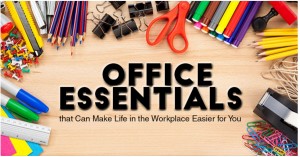
Check out Office Mall https://www.officemall.com/office_essentials_make_life_workplace_easier and on Facebook too.
This is why Carbon Copy has chosen Kyocera as their equipment partner. Kyocera named and awarded Carbon Copy as:
- Authorized Copystar (a Division of Kyocera) Dealer.
- “Elite” Dealer four times in the five years.
- Total Solution Provider status.
- Service Solution Provider status.
Office Equipment For the Future
Carbon Copy Inc. is a 25 year provider of commercial grade multi-function office technology devices that print, scan, fax & copy economically and we help our customers to be more efficient while lowering operating costs.
Copiers, Printers, Sales and Service
We sell and service the equipment, provide network services and support with consumables and other supplies. Printers large and small – copiers and multi-function equipment – scanners, fax machines, wide format & specialty units…whatever your need, chances are we have it or can get it for you! And, if you have old printers in mothballs you’d like repaired and returned to service, our Full Line Expert Printer Repair service is what you need. Staffed by the best printer technicians in this part of the country with a full parts warehouse to draw from, Carbon Copy Inc. will tackle your situation and earn your business until the end of time!
 Start Tax Season with Efficiency
Start Tax Season with Efficiency
We know that your time is important and so are your resources. You can be more efficient and save money regardless of your current equipment lease.
Our 25 Years in Business is Your Asset.
Call 1-800-626-3166
- Making the Scanning Process Easier
- Click Here to Find Your Copier Features for the features you want and need
- Print & Scan to and from your Smart Device
- Special Pricing is Now and Just for You
- Protect Sensitive Information
- Same Day Service | We are here for YOU
- Be the first to update your office, ensure productivity, and manage your savings for the new year. Your information is safe with us – no spam ever. Our 25 years in business is your asset.
Call us or Fill in the handy form and we will answer your questions with great respect for your time. Thank you.
[contact-form-7 id=”480″ title=”Contact form 1″]
Adding color to your documents can really create a fantastic impact.
On a marketing document, the use of color may add as much as 20% better response. But, do you really need COLOR? Color printing does not have to be expensive, Call 800-626-3166
 It’s all a plot. Color devices come preset to automatically print in color. Everything printed will be color. Do you really need color on that printed email? Do you really need that page off of the Internet printed in color? Everywhere you look is color…..color, color, color. That color printing is costing billions a year needlessly. We at Carbon Copy reset the defaults on all of our color devices to mono. Then, when you need color it is a conscious decision.
It’s all a plot. Color devices come preset to automatically print in color. Everything printed will be color. Do you really need color on that printed email? Do you really need that page off of the Internet printed in color? Everywhere you look is color…..color, color, color. That color printing is costing billions a year needlessly. We at Carbon Copy reset the defaults on all of our color devices to mono. Then, when you need color it is a conscious decision.
We are here to help you for almost 25 years now. Call us at 1-800-626-3166.
To help choose a copier visit: http://www.copiersearch.net.
Thank you.