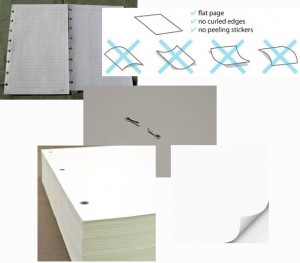How To PREVENT A Document Feeder Paper Jam?
The idea of a document feeder is undeniably attractive. Slip your stack of papers in and it seamlessly feeds the individual sheets in one-by-one creating an exact copy or copies all nicely collated. Gone are the days of placing one sheet at a time on the glass.
Until your document mis-feeds. This is most likely a user error. If your printer is properly maintained it should work seamlessly.
Preventing a Document Feeder Paper Jam
As we discussed in the last blog, clearing a paper jam in the automatic document feeder is relatively easy. The most important part is PREVENTION.
What condition is your original document?
- Staple holes?
- Drill holes?
- Curled edges?
- Creases?
- Sticky Notes?
- Staples?
- Paper Clips?
- Photo Paper?
- Wrinkled?
- Folded?
- Damaged?
- Overloaded Document Feeder Tray?
- Same Type and Size of Paper in the Document Feeder Tray?
A short video shows you how to PREVENT a document feeder paper jam – Mark Scott from Carbon Copy.
| FAN: If you load any type of drilled or stapled paper, to aid in sheet separation and to prevent jams, fan the reams before loading into the tray. Watch the short video to show you the tip on fanning.
PAPER:Always store your paper in a cool, dry place. If any moisture gets into the paper, it is likely to cause it to collect dirt and stick together – meaning multiple sheets of paper can accidentally get fed through the machine, causing jams. Standard-weight paper of 20 pounds is more jam-resistant – mid-weight paper of 22-24 pounds slightly less jam-resistant. NO CURLS: When you add paper to your machine, ensure that the paper is not curled, wrinkled or creased, and is all aligned, using the movable guides within the paper tray. LOAD CAREFULLY: Do not overload the paper trays. There are usually guides within the tray, with a ‘fill to’ line for guidance. KEEP IT CLEAN: Use a soft cloth and regular glass cleaner on the glass service. DO NOT TOUCH: Never open the paper tray while printing is in process – this will disrupt the print job and is likely to lead to mis-feeds and paper jams. If your machine continues to jam or you can’t clear the jam, call Mark Scott at Carbon Copy, Inc. 1-800-626-3166.
|
Kyocera Document Solutions – Multifunctional Digital Color Systems Troubleshooting Guide
This is why Carbon Copy has chosen Kyocera as their equipment partner. Kyocera named and awarded Carbon Copy as:
- Authorized Copystar (a Division of Kyocera) Dealer.

- “Elite” Dealer four times in the five years.
- Total Solution Provider status.
- Service Solution Provider status.
Office Equipment For the Future
Carbon Copy Inc. is a 25 year provider of commercial grade multi-function office technology devices that print, scan, fax & copy economically and we help our customers to be more efficient while lowering operating costs.
Copiers, Printers, Sales and Service
We sell and service the equipment, provide network services and support with consumables and other supplies. Printers large and small – copiers and multi-function equipment – scanners, fax machines, wide format & specialty units…whatever your need, chances are we have it or can get it for you! And, if you have old printers in mothballs you’d like repaired and returned to service, our Full Line Expert Printer Repair service is what you need. Staffed by the best printer technicians in this part of the country with a full parts warehouse to draw from, Carbon Copy Inc. will tackle your situation and earn your business until the end of time!
1-800-626-3166 – Call Mark